Some jobs require regular signing of documents, such as letters and contracts. Hand-signing can be time-consuming and resource-intensive. However, an efficient and environmentally friendly alternative is electronic signing. Electronic signatures can be applied using various devices, offering several benefits. In this article, we explore how to electronically sign work documents across different devices and discuss the advantages of electronic signatures.
How to sign electronically
Signing documents electronically varies based on your device and operating system. Most devices support electronic signatures seamlessly. However, Android devices typically require a third-party app for electronic signatures. Follow these steps to sign documents electronically across different devices:
How to Sign Electronically Using Windows
If you’re using Windows, Adobe Reader is a popular tool for electronic signatures. Here’s how you can sign documents electronically using Adobe Reader:
- Open Your PDF: Start by opening the PDF document you want to sign in Adobe Reader.
- Access Signature Tools: Look for the toolbar and click on “Sign”. Then select “Add Signature”.
- Create Your Signature:
- Choose “Draw” if you want to create a signature directly using your mouse or touch screen. Simply draw your signature in the provided space.
- Alternatively, select “Image” if you have a scanned copy of your signature. Upload the scanned image of your signature into Adobe Reader.
- Apply Your Signature:
- After creating your signature, click on “Apply”.
- Position your signature within the document as needed.
- Finally, click “Apply” again to add your signature to the document or save it for future use.
This method allows you to sign documents digitally using Adobe Reader on your Windows device.
How to Sign Electronically Using a Mac
Signing documents electronically on a Mac is straightforward with the built-in features of the Preview application. Here’s how you can electronically sign PDFs using Preview:
- Open Your PDF in Preview: Start by opening the PDF document in the Preview application on your Mac.
- Access Signature Tools:
- Click on the PDF to activate the menu bar.
- Next, click on “Show Markup Toolbar”. This is indicated by a toolbox icon in the toolbar.
- Create Your Signature:
- In the Markup Toolbar, click on the “Sign” button.
- Choose to create a signature:
- Using Trackpad: Use your finger or stylus on the trackpad to draw your signature.
- Using Webcam: If you prefer, sign a piece of paper and hold it up to your webcam to capture the signature digitally.
- Save Your Signature for Future Use:
- Once you’ve added your signature, Preview will remember it for future use.
- Apply Your Signature:
- Click the “Sign” button again and select your saved signature.
- Your signature will appear as an image that you can move and resize within the document.
Signing documents electronically using Preview on a Mac is convenient and efficient for managing digital paperwork.
How to Sign Electronically Using an iPhone or iPad
Signing documents on an iPhone or iPad can be done within the Mail app, although this method is limited to email attachments. Here’s how you can electronically sign PDFs using the Mail app on your iOS device:
- Receive and Open the Email: Start by opening the email containing the PDF attachment on your iPhone or iPad.
- Access Markup and Reply Tools:
- Tap on the PDF attachment to view it.
- Locate and tap the “Markup and Reply” icon, typically found in the toolbar at the top right corner of the screen.
- Add Your Signature:
- Within the PDF viewer, tap the “Signature” button.
- You can create a signature directly on the screen by using your finger or stylus.
- Finalize and Send:
- After adding your signature, tap “Done”.
- The Mail app will automatically generate a reply email with the signed PDF attached.
- Edit the email as needed before sending it out.
While signing documents within the Mail app is convenient for email attachments, consider using a third-party signing app for more flexibility if you frequently need to sign documents outside of emails on your iPhone or iPad.
How to Sign Electronically Using a Chromebook
While Chromebooks do not have a built-in electronic signature feature, you can use various web services to sign documents electronically. One popular option is HelloSign, which offers a convenient web interface for signing PDF documents. Here’s how you can sign electronically using HelloSign on your Chromebook:
- Access HelloSign:
- Open your Chrome browser and navigate to the HelloSign website.
- Upload Your PDF Document:
- Use HelloSign’s interface to upload the PDF document that requires your signature.
- Add Your Signature:
- Once the document is uploaded, you have two options:
- Draw Your Signature: Use your trackpad or mouse to draw your signature directly on the document.
- Upload an Image: If you have a pre-existing image of your signature, you can upload it to the document.
- Once the document is uploaded, you have two options:
- Finalize and Share:
- After adding your signature, HelloSign allows you to directly email the signed document to the recipient or download it to your Chromebook.
Using web services like HelloSign provides a convenient way to electronically sign documents on your Chromebook, making it a practical solution for managing electronic signatures without the need for built-in software.
How to Sign Electronically Using Linux
Signing documents electronically on Linux can be accomplished using various methods. While Linux lacks built-in electronic signature features, web-based tools like HelloSign or desktop applications like Xournal can be effective options. Here’s how you can sign documents electronically using Xournal on Linux:
- Prepare Your Signature Image:
- Scan your signature to create a digital image. Ensure your signature is on a plain white background for clarity.
- Install and Open Xournal:
- Install Xournal on your Linux system using your package manager.
- Open Xournal and load the PDF document you wish to sign.
- Insert Your Signature:
- In Xournal, navigate to the ‘Tools’ menu and select ‘Image’.
- Choose the option to insert an image, then select your scanned signature image from your computer.
- Position and Resize Your Signature:
- Click and drag to reposition your signature within the document.
- Use Xournal’s resizing tools to adjust the size of your signature as needed.
- Save or Export the Document:
- Once you’ve placed your signature, save the document in PDF format using Xournal.
- You can now share or distribute the electronically signed PDF document as required.
Using Xournal provides a desktop-based approach to electronic signatures on Linux systems. Alternatively, web-based services like HelloSign offer accessible options for signing documents electronically without the need for specialized software.
What is an Electronic Signature?
An electronic signature serves as a digital alternative to traditional handwritten signatures. Consequently, it allows individuals to sign or approve documents digitally, offering convenience and efficiency across various document types. As remote and digital work practices continue to rise, electronic signatures are becoming increasingly prevalent in modern workflows. This shift towards digital signatures reflects the evolving landscape of business operations, where remote collaboration and paperless workflows are becoming the norm.
It’s important to distinguish electronic signatures from digital signatures, which incorporate additional security features for compliance purposes, despite the terms often being used interchangeably.
Key Points about Electronic Signatures:
- Usage and Suitability: Electronic signatures are commonly used for internal documents and less formal agreements due to their straightforward nature.
- Legal Validity: In England, Wales, and Northern Ireland, electronic signatures have held legal validity since 2002. The legal framework in Scotland also recognizes electronic signatures as valid since the same year.
Electronic signatures offer a practical solution for streamlining document workflows, reducing paper usage, and facilitating remote collaboration in today’s digital landscape.
Types of Electronic Signatures
As digital document processing evolves, electronic signatures are advancing to accommodate diverse needs. Here are the main types of electronic signatures:
- Simple Electronic Signatures:
- Scanned Signatures: Handwritten signatures captured and saved as an image.
- Software-Generated Signatures: Signatures drawn using digital tools or software.
- Tick-Box and Declarations: Agreeing to terms by ticking a box or providing a digital declaration.
- Advanced Electronic Signatures:
- Linked and Identifiable: Signatures that are uniquely linked to the signatory, allowing identification.
- Signature Data Detection: Capable of detecting any alterations or changes to the signature data.
- Qualified Electronic Signatures:
- High-Level Security: Advanced signatures that meet specific legal criteria, creating a qualified and secure electronic signature.
Formats of Electronic Signatures: Electronic signatures can be represented in various formats, ranging from basic to highly secure. In most cases, simpler forms of electronic signatures suffice for internal documents and routine processes.
By understanding these types and formats, users can choose the appropriate electronic signature method based on their needs and the level of security required for their documents.
Formats of Electronic Signatures
Electronic signatures can take various formats to accommodate different needs and levels of security. Here are some common formats:
- Typewritten Signatures:
- Signatures created by typing out a name or initials using standard fonts.
- Scanned Signatures:
- Handwritten signatures that are scanned and converted into electronic images.
- Electronic Representations of Handwritten Signatures:
- Signatures created using digital tools to replicate a handwritten style.
- Unique Representations of Characters:
- Signatures generated using unique character combinations or graphical representations.
- Biometric Signatures:
- Signatures based on biometric data such as retina scans or fingerprints.
- Cryptographically Generated Signatures:
- Signatures created using cryptographic methods to ensure security and authenticity.
Understanding these different formats helps users choose the most suitable method for their electronic signature needs, balancing convenience and security based on the document’s requirements and the desired level of authentication.
Benefits of Signing Electronically
Electronic signatures offer numerous advantages, particularly in today’s digital workplace. Here are key benefits to consider:
- Efficiency:
- Signing electronically streamlines the approval process, allowing for faster turnaround times. You can sign and return documents instantly without delays associated with traditional methods like postal delivery or courier services. This is especially beneficial for remote workers or teams distributed across different locations.
- Environmentally Friendly:
- Adopting electronic signatures reduces paper usage and the need for printing and scanning, contributing to a more sustainable approach. This aligns with the growing emphasis on environmental responsibility within organizations, helping to minimize the environmental impact associated with document handling.
- Legally Binding:
- Electronic signatures carry legal validity in most parts of the U.K., offering the same level of authority as handwritten signatures. This legal recognition ensures flexibility and acceptance across a wide range of documents. For international transactions, it’s advisable to verify the legal requirements in the respective countries.
The efficiency, environmental benefits, and legal validity of electronic signatures make them a practical and sustainable solution for modern businesses and individuals alike. By embracing electronic signatures, organizations can streamline processes and contribute to environmental conservation while ensuring compliance with legal standards.
Types of Documents Suitable for Electronic Signatures
Electronic signatures are versatile and applicable to various types of documents, offering convenience and acceptance across different contexts. Here are common documents you can typically sign electronically:
- Sales Contracts
- New Hire Documents
- Invoices
- Purchase Orders
- Expense Reports
- Vendor Agreements
- Internal Compliance Documents
- Non-Disclosure Agreements (NDAs)
- Letters of Intent
- Internal Memos
- Correspondence
For more sensitive or legally significant documents, consider using electronic signatures with enhanced security features. It’s always advisable to confirm with the other party, especially in external agreements, to ensure acceptance of electronic signatures. This broad acceptance makes electronic signatures a convenient and efficient solution for a wide range of business and personal documents.
frequently asked questions (FAQs) about electronic signatures:
1. What is an electronic signature?
An electronic signature is a digital alternative to a handwritten signature. It allows individuals to sign or approve documents digitally using various methods like typing, drawing, or uploading a scanned image of a signature.
2. Are electronic signatures legally binding?
Yes, electronic signatures are legally binding in most parts of the UK, including England, Wales, and Northern Ireland. Legislation such as the Electronic Communications Act of 2000 and the Electronic Identification and Trust Services for Electronic Transactions Regulations of 2016 support the legal recognition of electronic signatures.
3. How secure are electronic signatures?
Electronic signatures can be highly secure when used with reputable platforms that employ encryption and other security measures. It’s important to choose a trusted electronic signature solution to ensure the security and integrity of signed documents.
4. What types of documents can be signed electronically?
A wide range of documents can be signed electronically, including sales contracts, invoices, new hire documents, NDAs, internal memos, and more. However, for certain sensitive or international documents, it’s advisable to confirm acceptance of electronic signatures with the other parties involved.
5. Can electronic signatures be used internationally?
The acceptance and legality of electronic signatures can vary by country. It’s recommended to check the specific laws and regulations in the relevant jurisdiction before using electronic signatures for international documents.
6. Are there different types of electronic signatures?
Yes, electronic signatures come in various types, including simple electronic signatures (e.g., scanned signatures, typed names), advanced electronic signatures (linked to signatory data for authentication), and qualified electronic signatures (meeting specific legal requirements for qualified status).
7. What are the benefits of using electronic signatures?
Electronic signatures offer several advantages, including increased efficiency by eliminating paper-based processes, environmental friendliness by reducing paper usage, and legal validity similar to traditional handwritten signatures.




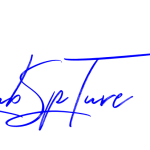

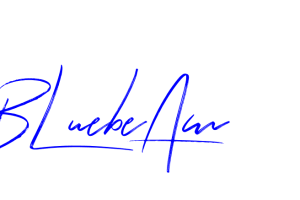

Add Comment